- This version officially supports Windows 10 and Windows 11. Older versions of the OS may (and likely will) still work, but we no longer claim to be supporting them.
- Released in all languages currently supported, in order to also spot localization errors.
- Report bugs to feedback@asio4all.com!
Changes since version 2.15 (Beta 2):
- Resolve potential Windows 11 compatibilty issues.
- Fixes and workarounds for on-board audio on newer AMD systems (like Ryzen 5000).
- Fix a number of issues related to WaveRT packet support.
- Fix GUI visual distortion on high DPI display.
- Improve backwards compatibility with Windows 8 (no official support, though!)
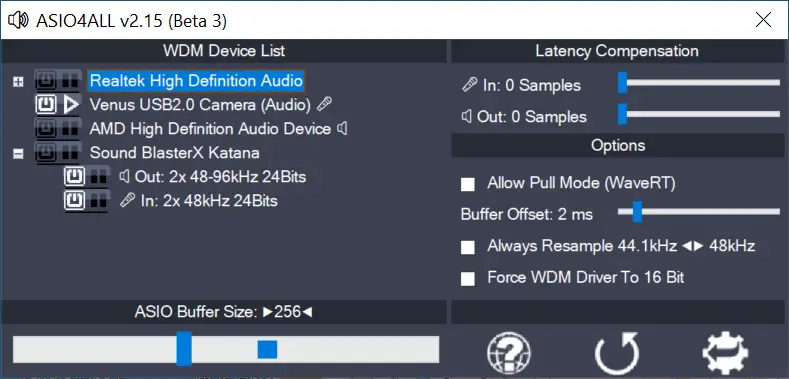



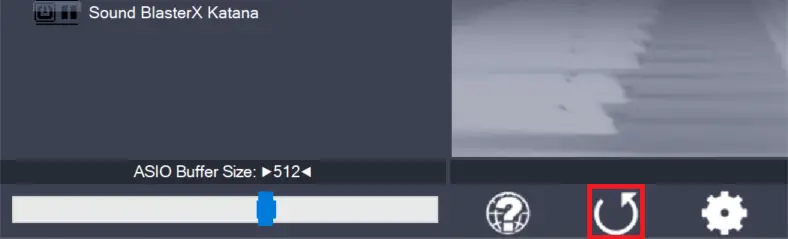
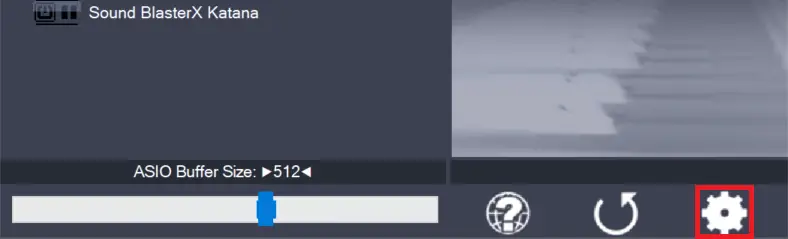
Leave a Reply