Changes since version 2.8 beta 1:
- WaveRT support now also includes event notification mode as well as support for very basic implementations with no position register.
- A number of audio devices that worked with version 2.6 but stopped to work in 2.7 should work again now.
- The watchdog and crash recovery features are now optional and can be enabled in the registry – if you absolutely must.
- Uninstalling ASIO4ALL now also removes the user settings from the registry, always giving you a “fresh start” after a re-install.
- Device interfaces will now be reordered such that analog inputs and outputs are listed before any S/PDIF widgets. This doesn’t fix anything. This will, however, save me from having to explain the same thing over and over again to users of HD Audio devices under Vista who expect stuff to “just work” in the default configuration. The default configuration often would have brought S/PDIF outputs in front of the analog ones making any application that outputs stereo sound to the first two ASIO channels use the S/PDIF as a consequence. Making people complain that there is “no sound”. A support nightmare!
- Fixed a rather unspectacular synchronization issue that could have lead to audio pins intermittently being flagged “beyond logic” even though they were working just fine.
- USB audio devices that were blocked by other audio applications would have been flagged as “beyond logic”. Now they are reported as “unavailable” – as they should be.
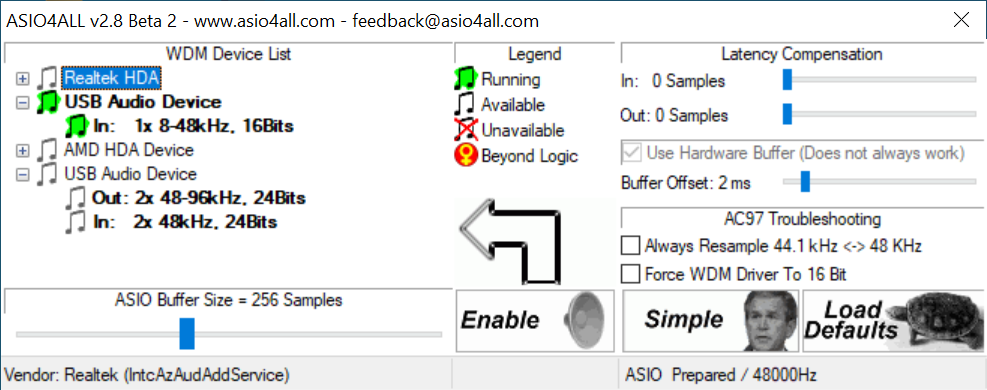



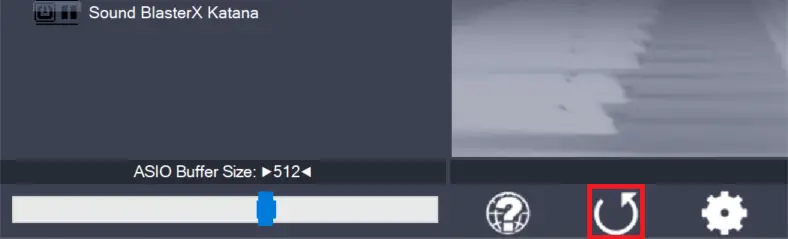
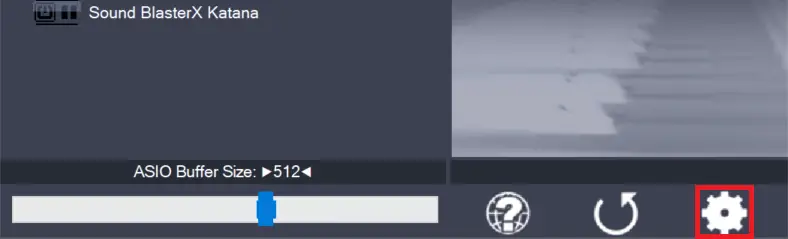
Leave a Reply