Changes since version 2.6:
- Actually, there have been a number of minor changes to the audio engine over the last couple months the specifics of which I forgot.
- ASIO4ALL no longer crashes (BSOD) if there is an ATI Rage Theater or similar device in the system. The WDM audio “drivers” shipped with these devices are simply ignored.
- SBPCI 128 works now, albeit in 2in/2out mode only.
- USB devices now generally listed by their names, where possible, instead of the generic USB audio. Helps if you have more than one.
- Mono inputs are converted to stereo, such as to not confuse hosts that assume channels to always come in pairs. Helps with mono input devices, such as e.g. USB mics.
- Gave the “Buffer Size” Slider in the control panel a logarithmic scale.
- Default configuration changed so that e.g. Realtek HD Audio would not have its inputs disabled by default.
- Experimental: Added a watchdog thread that is supposed to kick in should the host audio engine use all of the CPU due to e.g. denormals.
- Last minute change: Thanks to Eugene Muzychenko (VAC) for pointing out an issue that could have led to “beyond logic” errors here and there! Helps at least with VAC – but who would’ve thought _that_…
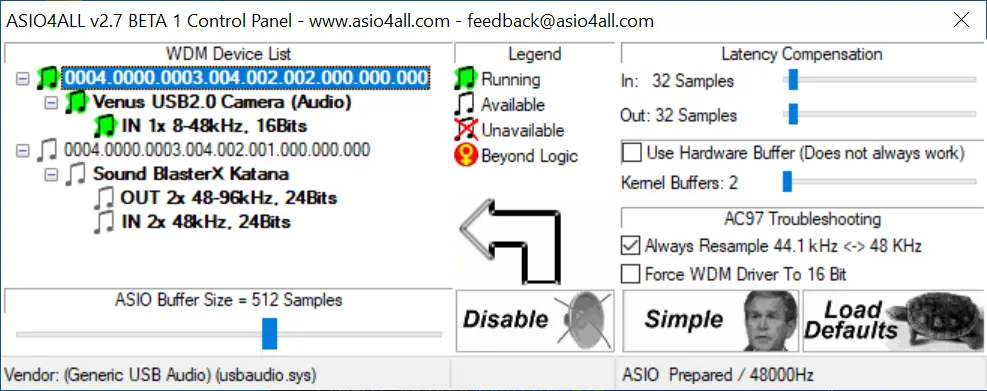



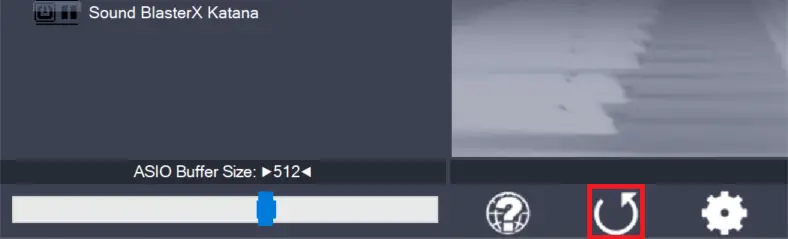
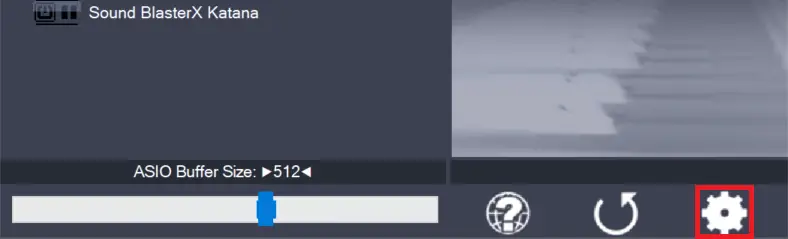
Leave a Reply