- Major update, therefore in beta first!
- This version supports Windows 10 only. Older versions of the OS may (and likely will) still work, but we no longer claim to be supporting them.
Changes since version 2.14:
- Workaround for bug in Windows 10 Creators Update reverted, as Microsoft meanwhile have fixed the original issue.
- ASIO4ALL now aware of Intel(R) SST and working around several issues
- Refactoring WaveRT implementation for both, pull mode and polling. Fix an issue that in 64 bit mode ASIO4ALL would not use the position register, but rather the legacy mechanism
- Improve support for WaveRT packet devices. USB audio class 2.0 devices should work much better now
- Some audio devices were not detected by ASIO4ALL
- Full Unicode support for visuals
- GUI now also works with higher screen resolutions
- Further GUI cleanup
- Instruction manual now online, accessible through a GUI help button
- Completely dropped support for “ReWuschel” and Off-line settings. You could still re-enable “ReWuschel” by setting a registry key, but who really still uses software that is more than 20 years old?
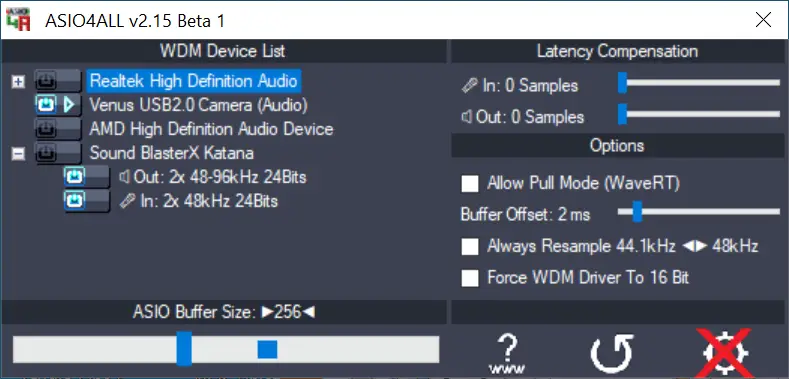



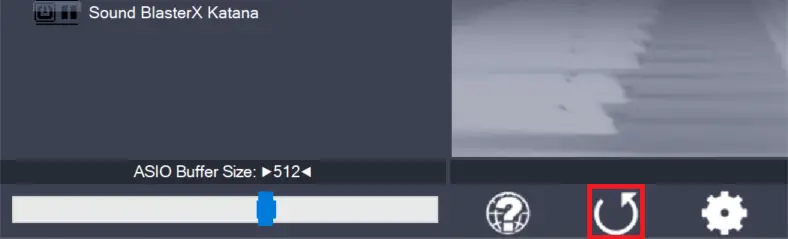
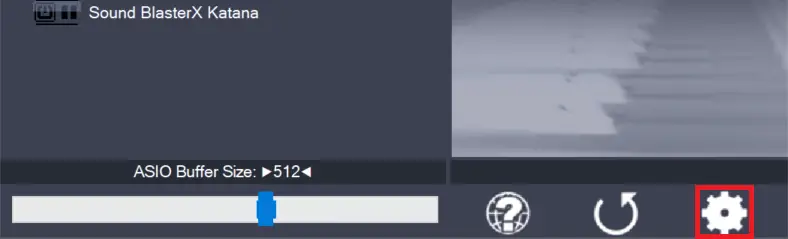
Leave a Reply