- Combined 32/64 bit version, supports Win 98SE/ME/2k/XP/MCE/2003/XP64 and Vista/Windows 7/Windows 8.x/Windows 10 x86/x64
- There is just one single change in this version. If your system is not affected, there is no reason to upgrade. Localized versions will not be provided, for the very same reason.
Changes since version 2.13:
- Workaround for a bug in Windows 10 Creators Update: USB audio capture would not work any more (red exclamation mark, distorted sound, …)
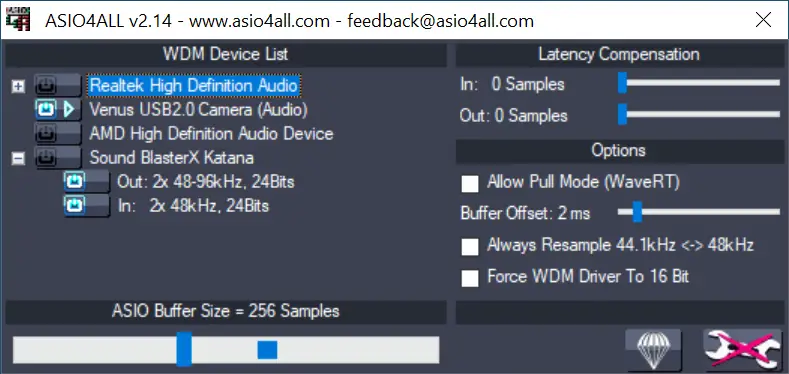



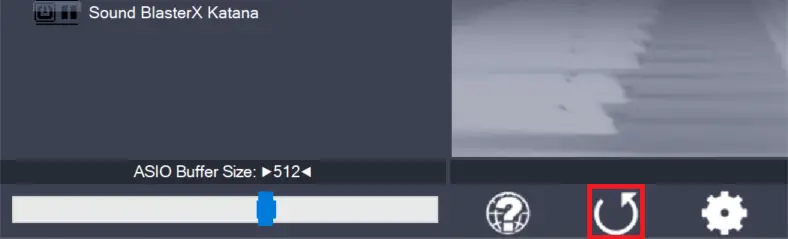
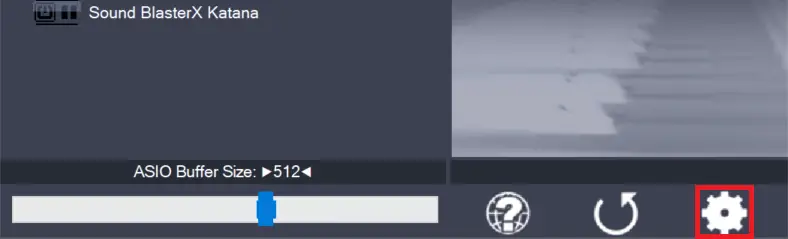
Leave a Reply