- Combined 32/64 bit version, supports Win 98SE/ME/2k/XP/MCE/2003/XP64 and Vista/Windows 7/Windows 8.x/Windows 10 x86/x64
- Minor update. Now Windows 10 is officially supported, even though it has been working all along.
Changes since version 2.12:
- Workaround for a bug in the Windows 8/8.1 Bluetooth audio driver (causing BSOD when device is opened twice). This bug seems to have been fixed in Windows 10.
- Improvement: UI response time and driver (re-) start time should be a lot snappier now.
- Fix: Some Application Verifier errors should be gone.
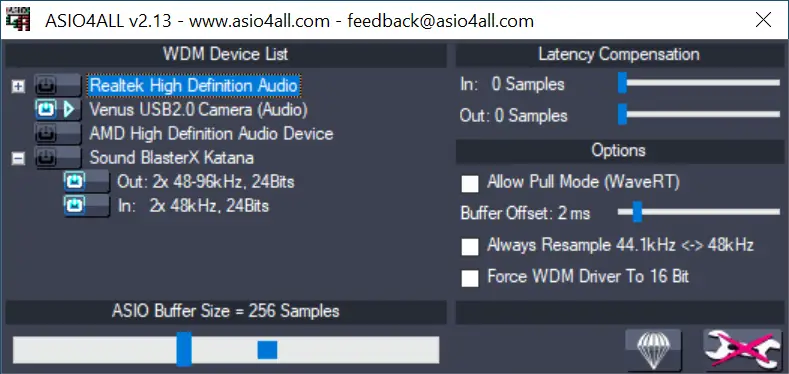



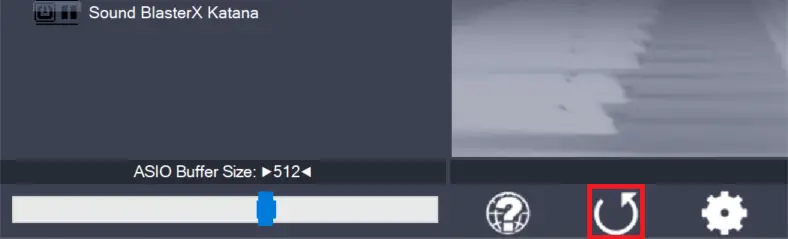
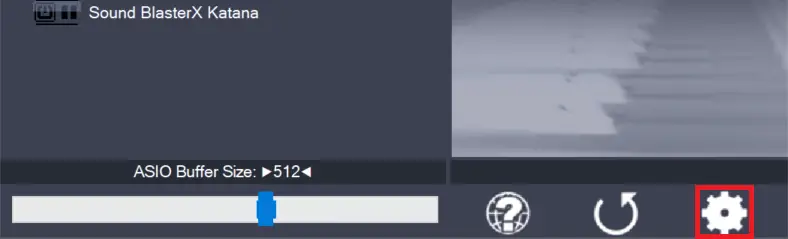
Leave a Reply