19 Mar 2005: Version 2.5
- Workaround for one more CT driver issue. Audigy LS now works with inputs enabled also. MP3+ now works with the CT supplied driver (sbusb.sys), so you do not have to revert back to the generic usbaudio.sys for the MP3+. For best results with the Audigy LS, I found that you absolutely need to enable “Always Resample 44.1kHz <-> 48kHz” in the ASIO4ALL advanced control panel.
- For most USB audio devices that use the generic Windows USB audio driver (usbaudio.sys), latency compensation should be correct with the default settings now.
- Default settings changed for some WDM drivers and as far as their specific quirks.
06 Mar 2005: Version 2.4
- Fixed an issue with the first audio device in the list becoming “sticky”, meaning you could not disable it in the control panel.
- Workaround for a bug in CT drivers. Audigy &Co. should work again.
- Add support for some more USB devices.
- Remove the crash recovery feature, which was more likely to confuse the user rather than actually being helpful.
- Add proper version display to the control panel.
- Some more minor performance tweaks an other things.
11 Feb 2005: Version 2.3
- Maintaining settings per application/per user works again.
- Improved stability in certain configurations.
- Some more performance fine-tuning.
- Workaround for a bug in M-Audio USB drivers (MobilePre USB,…) which did cause a BSOD.
- Some more minor things.
07 Dec 2004: Version 2.2
- Add workaround for an issue with some SoundMax drivers.
- Change open/close policy a little, so it would better cooperate with some audio applications.
- More minor changes to the latency guess-o-matic.
- Fix minor graphics glitches in the control panel with WinXP modern themes.
- The driver now generally also works under all user privilege levels down to and including the “guest” account. Installation, of course, requires administrator privileges.
- Fix an issue that could potentially have made the driver fail when opened a second time. This has not been observed in any real world setup, however.
- Fix an issue that could have caused problems when changing the sample rate.
26 Nov 2004: Version 2.1
- Fixed bug that may have caused crackles no matter what the buffer size.
- Add overload detection and -recovery. This changes the whole “feel” of the audio engine, as what would previously mostly manifest itself as a sudden start of excessive crackling is now reduced to a short moment of silence. If the overload condition does not go away, there will be even more silence. This does not happen in hardware buffered mode, for it is virtually impossible to overload the WDM subsystem in this mode.
- Audio engine optimized once more (no changes in h/w buffer mode, though). Average latency DOWN!
- More changes to the automatic latency compensation (still work in progress).
- Fixed bug that would disable audio input in Podium.
- Fixed a parameter load/save issue. The bad news is that you will have to re-do all the settings made with version 2.0. Sorry!
- Still features the Controversial Arrow™, which, nevertheless, is here to stay!
11 Nov 2004: Version 2.0
- This has been a near complete rewrite.




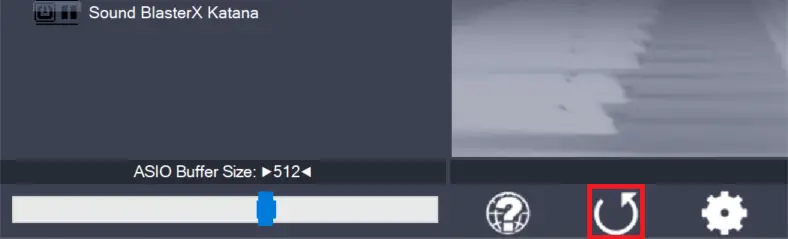
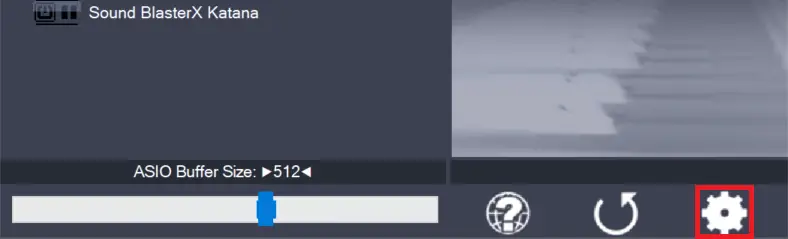

Leave a Reply