The debug build completely replaces the “a4ainfo.exe” debug utility and its usage procedure. Please do not complain that the “a4ainfo.exe” download link from further down this page redirects you up here, now!
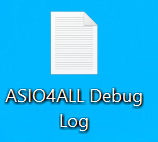
Install and run normally, until the error happens, which you would like to report. Then exit your audio application. The debug build will have created a trace log file on your Windows desktop (in plain text format). This can be used to submit problem reports per email – along with a meaningful error description, of course 📧 feedback@asio4all.com!
Again, you will likely get a SmartScreen warning at least during the following few days.
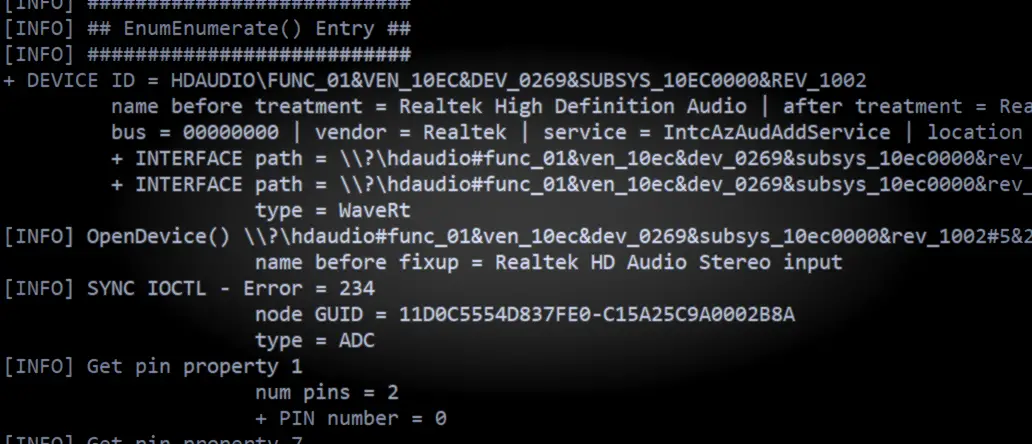
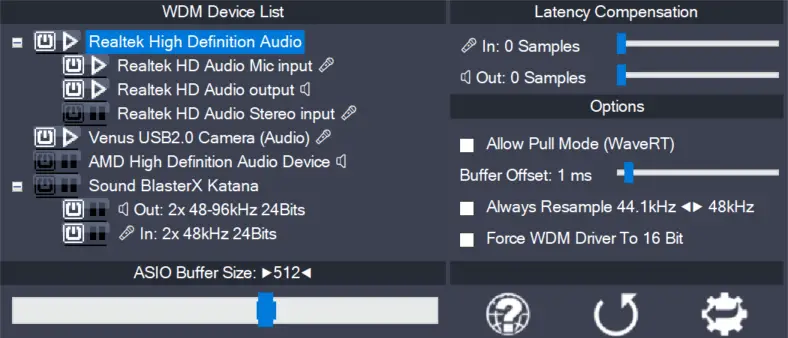

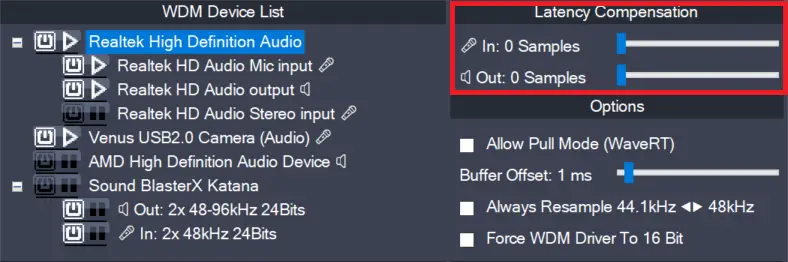
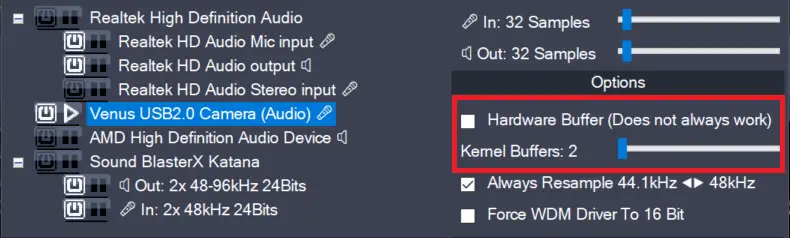
Leave a Reply