- This version officially supports Windows 10 and Windows 11.
- Also confirmed to work with Windows 7 and Windows 8, with some minor GUI visual artefacts, though.
- Report bugs to feedback@asio4all.com!
Changes since version 2.15:
- “Off-Line Settings” brought back, due to popular demand.
- Now only one single installer, combining all languages supported.
- Fixed regression that would sometimes constrain bit depth to 16 bits only.
- Workaround for Intel SST USB wrapper.
- Workaround for on-board audio on Gemini Lake Refresh (and possibly others as well).
- Fixed: Sample rate would appear “stuck” at low setting (e.g. 8kHz) after swithing back and forth between audio devices inside the ASIO4ALL GUI.
- .
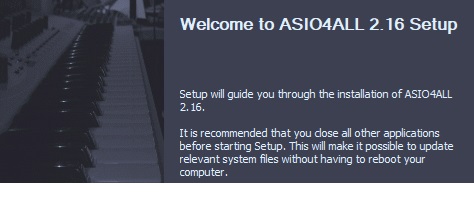



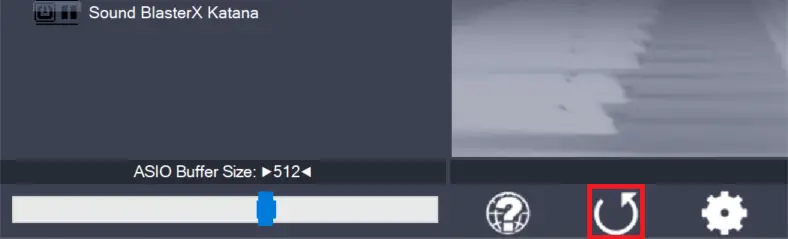
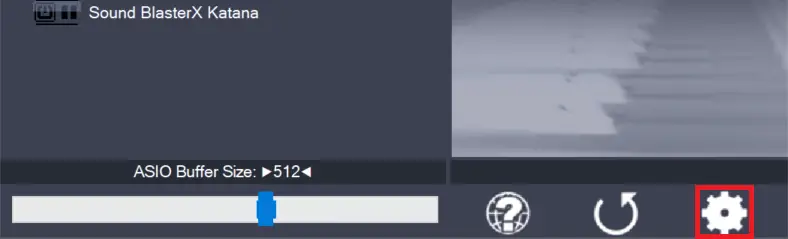
Leave a Reply