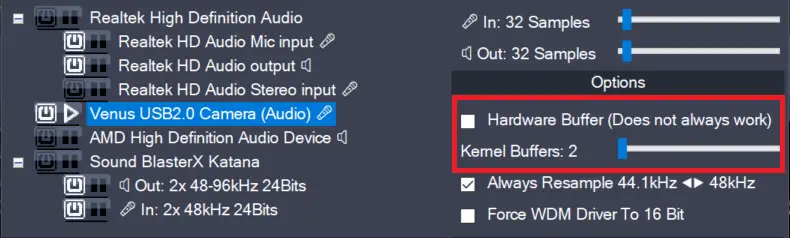Note: For WaveRT drivers, this box is labeled “Allow Pull Mode (WaveRT)” instead!
Enables the hardware buffer for the highlighted device. This only works for so called “WavePCI” miniports, as other types of WDM drivers do not usually allow direct access to the hardware buffer. Adjustment for best hardware buffer performance involves the “ASIO Buffer Size” slider and the “Buffer Offset” slider (see below). Hardware buffering works best for rather small ASIO buffer sizes. Try something between 128 and 256 samples as a starter! The biggest advantage of using the hardware buffer is that this method uses a lot less CPU. In addition, it may be possible to decrease latencies even further.
In multi-device-setups, it is possible to mix Hardware-buffered devices with devices that are not. This, however, is not particularly recommended!
With Envy24-based PCI-sound cards, there may be an option in your sound card control panel that reads “DMA Buffer Transfer Latency” (Seen with Terratec products) or similar. You should set this to the lowest possible value, e.g. “1ms” for best results.
Note: If hardware buffering is not supported by a particular audio device, there will be an additional latency of a couple hundred milliseconds, which is clearly audible.