Setting up your audio software
In order to make use of ASIO4ALL, you need to configure your audio software accordingly. How you would do this depends on your particular software application. Generally, you would always enter the audio configuration menu and select ASIO -> ASIO4ALL v2.
There now should be a button to launch the ASIO control panel. How this button is labeled depends on your particular software. Once you press this button, the ASIO4ALL control panel should appear. Please consult the manual of your audio software for further assistance, if necessary!
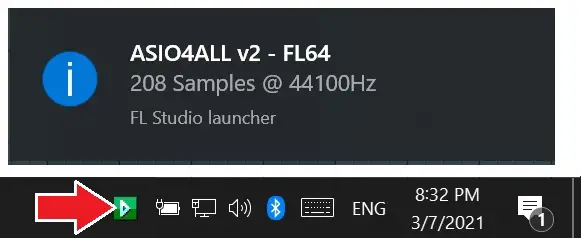
There is, of course, a much easier way for accessing the ASIO control panel at any time. This mechanism has been around for almost 15 years now – with no known compatibility issues: Simply launch the control panel by clicking on the ASIO4ALL status icon in the System Tray area!
The tray icon will become visible whenever an application initializes the ASIO4ALL driver. If there is no tray icon, your audio application is not currently using the ASIO4ALL driver. You can disable balloon notifications by switching to “Advanced” mode in the ASIO4ALL control panel.
Changes made in the control may not have an effect until you restart the audio application. Once you made it into the ASIO4ALL control panel – one way or the other – you can now proceed with some basic configuration.
