- Download the .exe
- Open a command prompt and run “a4ainfo.exe” (ideally from where you downloaded it or some other directory location actually containing the .exe)
- A plain text file “a4ainfo.dbg” will be generated – send this to feedback@asio4all.com – along with a detailed error description!
The A4A Info device enumeration utility has been updated somewhat. Usage is as always:
Important!
This is not a new version of the ASIO4ALL driver! This does not install anything. The only thing it does ist create a plain text file containing information about your audio devices. There also is very little utility in sending me just the file without some sort of a useful error description!
E.g. What exactly does not work, what do you see in the
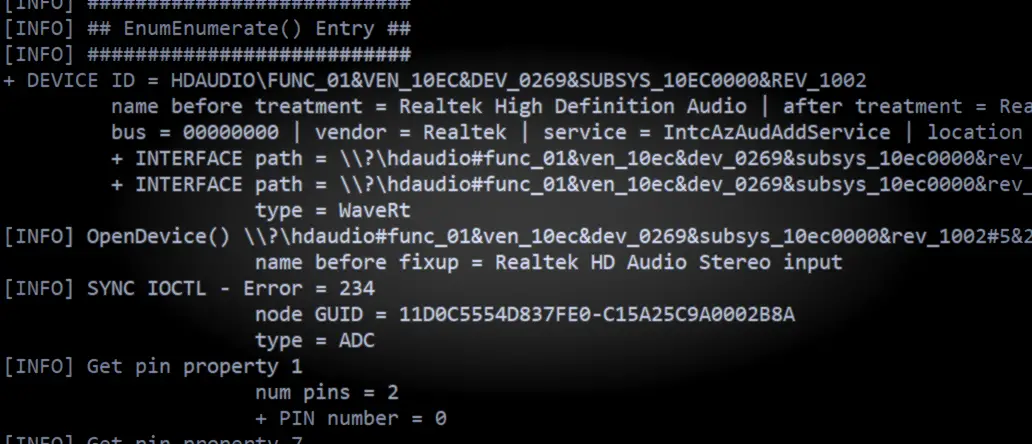



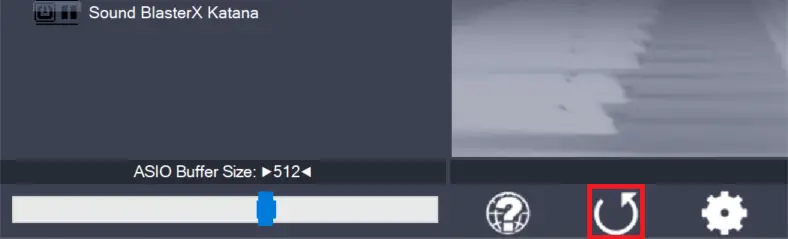
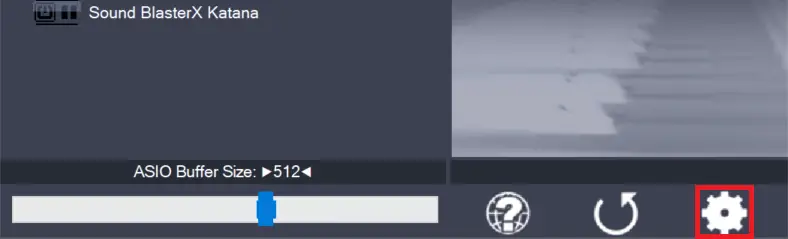
Leave a Reply